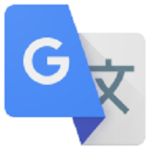Google Input Tools
By Google
No Rating Available.
Download and Install the Google Input Tools extension for Chrome.
Google Input Tools extension for Chrome
Enhance your Chrome browsing—grab the Google Input Tools Extension. As Chrome continues to establish itself as the world’s premier browser, our extension complements it perfectly, providing a quality boost to your daily internet use. Whether it’s enhanced features or improved content assistance, our extension is designed to elevate your browsing with each passing day. Don’t miss out on the opportunity to optimize your Chrome experience — download the Google Input Tools Extension now and discover a new level of seamless, high-quality browsing.
If you wish to download the Google Input Tools extension into the latest version of Chrome, a straightforward process awaits you. Follow the steps below to seamlessly download and install any extensions you desire for your browsing needs.
Download Google Input Tools extension for Chrome:
Extensionsclub.com stands out as a highly favored alternative for Chrome browser users seeking a free download of the Google Input Tools extension. Unlike other platforms, this website allows you to download extensions without the hassle of registration. For an even more streamlined experience, consider exploring better solutions available on this website. Notably, Google Input Tools falls under the Education category within the Chrome web store.
Regardless, acquiring the free Google Input Tools extension is a straightforward process. Simply visit our website to comprehend the download procedure; no advanced technical skills are needed to save the files on your computer. So, why wait? Proceed now!
Google Input Tools Extension Features:
Input Tools lets you type in the language of your choice.
By installing this extension, you agree to the Terms of Service at http://www.google.com/intl/en/policies/terms/.
Switch to typing in a different language with the click of the mouse, and switch back just as easily. The Google Input Tools extension provides virtual keyboards for over 90 languages, full IMEs or direct transliteration for over 30 different scripts, and handwriting input for over 40 languages.
What’s New?
✓ Adds Hoocąk, Makah langauges.
✓ Updates some on screen keyboards.
Usage Instructions:
When you first install the extension, click on the extension icon, then select “Extension Options” in the pop-up menu. A new tab will appear where you can select your preferred languages or input methods. The keyboards, IMEs or handwriting input you add to ‘Selected input tools’ can be enabled at any time from the extension itself. You can always return to this options page to add, remove, or change the order of your input tools.
input tool, simply click on the extension icon, select the desired language tool in the pop-up menu, then click on any text box on the web page. To turn off an input tool, click on the extension icon and select the “Turn Off” option.
To use transliteration, type languages phonetically in English letters, and they’ll appear in their correct alphabet. Keep in mind that transliteration is different from translation; the sound of the words is converted from one alphabet to the other, not the meaning. For example, to get in नमस्ते with Hindi transliteration, type in n-a-m-a-s-t-e. You will get a list of Hindi words sound like namaste. Then, press SPACE to select the first suggestion नमस्ते.
Latin IMEs are to help people type in Latin-script languages using the US keyboard. Features include automatic diacritics, spell correction, and prefix completion. To use Latin IMEs, type unaccented letters, and they will be corrected to a desired word. For example, type “franca” in French IME, “français” appears, and it can be committed by pressing TAB. If continuously typing “francais”, “français” will be committed by
pressing SPACE. To get all the candidates for “francais”, press BACKSPACE.
To use handwriting input, select the handwriting input of your desired language. Press trackpad or left click of mouse to hand draw a character on the pop-up handwriting panel. Select the character from the suggestion list, or simply press ENTER or SPACE key to select the first suggestion.
Need help? Find a problem? Point your browser here for support:
https://chrome.google.com/webstore/support/mclkkofklkfljcocdinagocijmpgbhab
Keyboard Shortcuts:
✓ ALT+SHIFT+N – Switch to next input tool in the list (if the extension is off, turn it on; if the current input tool is the last tool in the list, turn the extension off)
✓ ALT+SHIFT+R – Revert to the last input tool used (if none, turn off the extension)
✓ ALT+SHIFT+T Toggle the current input tool.
✓ SHIFT – Toggle between En/Cn state (Chinese input tools only)
✓ SHIFT+SPACE – Toggle the SBC/DBC mode (Chinese input tools only)
✓ CTRL+PERIOD – Toggle Chinese / European language punctuation (Chinese input tools only)
Limitations:
Due to security features of Google Chrome, the Google Input Tools extension will not assist with input in the address bar (omnibox), on the Chrome Web Store, or inside of other Chrome extensions. It does not currently assist with input inside of Flash applications.
By installing this extension, you agree to the Terms of Service at https://chrome.google.com/extensions/intl/en /gallery_tos.html
Setup Instruction:
1. Launch Chrome web browser.
2. Go to the extensionsclub.com.
3. Use the search bar to find the extension you want to download.
4. Once you find the desired extension, click on its listing to open details page.
5. On the details page, look for a button that says “Add to Chrome”.
6. Now simply click on this button, Then the browser will download and install the extension.
Summary:
The process of enhancing our browser’s functionality with the word count feature is remarkably facilitated by Google Input Tools extension. In doing so, the extension not only resolves specific issues but also augments the overall functionality of the Chrome browser experience. Should you encounter any challenges during the installation of Google Input Tools extension Add-ons, please feel free to leave a comment in the section below, and I’ll promptly respond in the next replay to address your concerns.
Technical Information
| Version: | 10.2.0.4 |
|---|---|
| File size: | 910KiB |
| Language: | English |
| Copyright: |